August 19, 2025
Eric Schluter, Director of Design Services
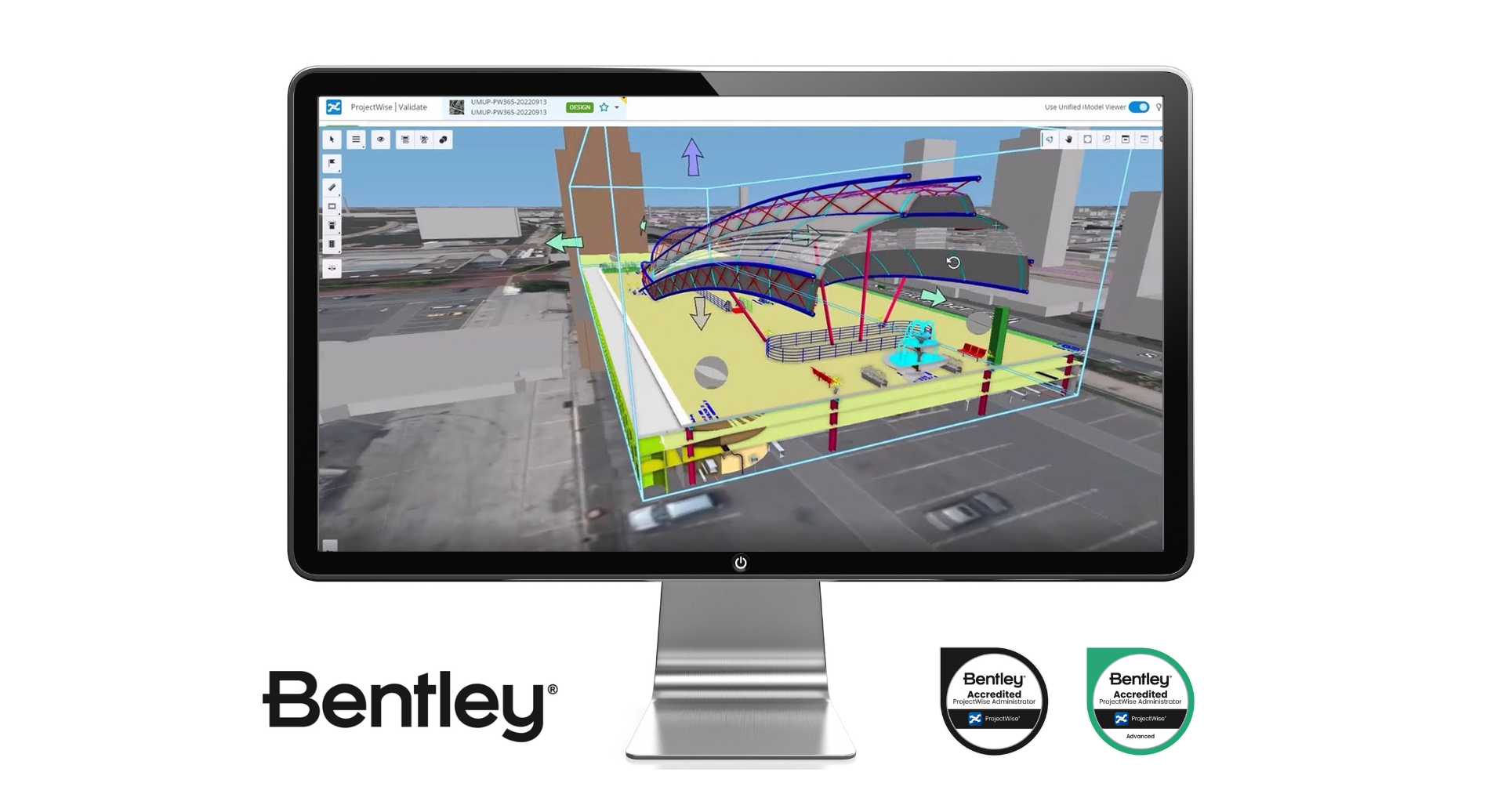
If you’ve ever managed a ProjectWise environment, you know that “set it and forget it” is a myth. What starts out as an efficient document management system can quickly spiral into a swamp of broken permissions, storage sprawl, and mysterious file locks that frustrate both users and admins alike.
After years of working with civil engineering teams for 20+ years, I’ve seen the same three issues come up time and again—each one quietly eroding productivity and driving up IT overhead.
The good news? They’re all fixable. And with the right approach, you can extend the life and performance of your ProjectWise investment.
Let’s unpack the top three ProjectWise admin headaches—and how to fix them.
"Why can’t I access this file?I had access yesterday!"
Nothing derails project momentum faster than a permissions error. One common trap admins fall into is layering too many nested security settings—folder inheritance, user list overrides, workflow states—all trying to accommodate different teams or clients. Before long, even the admin can’t track who has access to what.
Recommended fix:
• Conduct regular permissions audits
• Simplify group structures and avoid overlapping user lists
• Use Work Area Profiles consistently to standardize access by project type or client
• Clearly document your permission strategy and communicate it across the team
"Why are we out of storage again? Didn’t we just archive a project?"
ProjectWise can balloon in size quickly. Duplicate versions, temp files, and abandoned work areas all pile up over time. And if no one’s keeping an eye on it, performance starts to lag and files can get lost in the sea of data.
Recommended fix:
• Set up automated purge rules for temp files and unused versions
• Implement an archival and off-boarding process for old projects
• Run storage analyses quarterly to spot and address bloat
• Use metadata tagging to track project lifecycle status and prioritize cleanup
"Who has this file locked? They left the company three weeks ago!"
File locks exist to prevent overwrite errors, but when users forget to check files back in, switch devices, or leave the company without closing projects, chaos ensues. Engineers waste hours waiting for access to critical files.
Recommended fix:
• Train users on proper check-in/check-out habits
• Monitor file locks using ProjectWise Explorer
• Enable admin overrides and escalate unresolved locks promptly
• Review workflows and address process gaps contributing to lock issues
ProjectWise is powerful, but without proper setup and management, it can become a bottleneck. 5 Factor helps engineering firms unlock its full potential—streamlining permissions, cleaning up file structures, and optimizing workflows. Let’s transform your ProjectWise environment into a tool that drives productivity instead of slowing it down. Learn more today!